In Microsoft Excel, the ruler is an outstanding feature that helps align content. But sometimes, it happens that you may face ruler option greyed out in Excel. It triggers due to various causes, including incorrect worksheet view settings, Excel version limitations, or protected sheets. Today in this guide, I will discuss why the ruler option is disabled in Excel sheets and how to solve this problem in no time.
To fix corrupt Excel files, we recommend this tool:
This software will prevent Excel workbook data such as BI data, financial reports & other analytical information from corruption and data loss. With this software you can rebuild corrupt Excel files and restore every single visual representation & dataset to its original, intact state in 3 easy steps:
- Try Excel File Repair Tool rated Excellent by Softpedia, Softonic & CNET.
- Select the corrupt Excel file (XLS, XLSX) & click Repair to initiate the repair process.
- Preview the repaired files and click Save File to save the files at desired location.
Why Ruler Option Is Disabled in Excel Occurs?
Have a look over the major factors that can lead to this issue:
- Incompatible Formats
- The ruler option is disabled.
- If the workbook is corrupted or damaged, it can lead to this issue.
- Corrupted Excel installation
- Protected sheets may not allow using the ruler option within Excel.
- Using an outdated version of Excel.
As you have known the common causes, it’s time to know the
What to Do If Ruler Option Greyed Out in Excel?
Here are the easy tricks to be followed to make the ruler option visible in Excel.
Way 1- Check Page Layout View
When using Excel, you may face the ruler option is disabled & you cannot use it. All you need to do is to follow the below instructions carefully to make it visible:
- Launch the Excel sheet.
- Click on the View tab from a ribbon.
- Choose Page Layout from the available views.

- Select Ruler
- Only a Page Layout view lets the selection or deselection of the ruler.
If a ruler is still unavailable, try the next fix.
Also Read: Why Does Excel Track Changes Greyed Out?- Get Fixes Here!
Way 2- Make Sure the Worksheet or Workbook Is Not Protected
Protected workbooks or worksheets may restrict countless features within MS Excel, including the ruler option. Therefore, consider checking and removing the protection to deal with this situation:
Steps to Unprotect Sheet:
- Go to Review tab in a top menu.
- Find and click on Unprotect Sheet (if available).

- If prompted, you have to enter the password to unprotect it.

Steps to Unprotect Workbook:
- Go to Review tab in the top menu.
- Find and click on Unprotect Workbook.
- After this, go to View tab and check if the ruler is active.
Way 3- Update Your Excel Software
The next method you can try to solve Excel ruler not showing issue is updating the Excel version. If the program is outdated, follow the below steps and update it:
- Open the MS Excel application >> click on the Account.
- After that, you have to go to Office Updates >> Update Now.

Way 4- Fix Ruler Option Greyed Out in Excel by Repairing Excel File Corruption
If you are facing this issue due to Excel workbook corruption, then use MS Excel’s built-in Open & Repair feature. It can repair a corrupted Excel file in a hassle-free manner.
Steps to be followed to use this tool:
- Open Excel application >> click File > Open.
- Next, click Browse option to select a faulty XLS/XLSX file that does not show the ruler option.
- Now, click on a dropdown arrow next to an Open
- Finally, click on the Open & Repair >> Repair.

In case, the Open and Repair fails, you can opt for the MS Excel Repair Tool. It is one of the best Excel repair software that has the ability to repair corrupted Excel files & restore their components such as, charts, cell comments, worksheet properties, etc.
Way 5- Turn ON Ruler from the Excel Options
Even after trying the above resolutions, if the ruler feature is still missing, make sure it’s enabled in Excel settings:
- In the opened sheet, click File > Options.

- Go to the Advanced.
- Now, scroll down to Display section and check the Show Ruler
- Hit OK and restart Excel.
Also Read: Excel Unshare Workbook Greyed Out? Here’s the Secret Fixes!
Way 6- Try Repairing the Excel
Since the issue is related to the Excel feature, it is suggested to repair the Excel installation and get the issue fixed.
Here’s how you can do so:
- Open Control Panel >> click Programs.
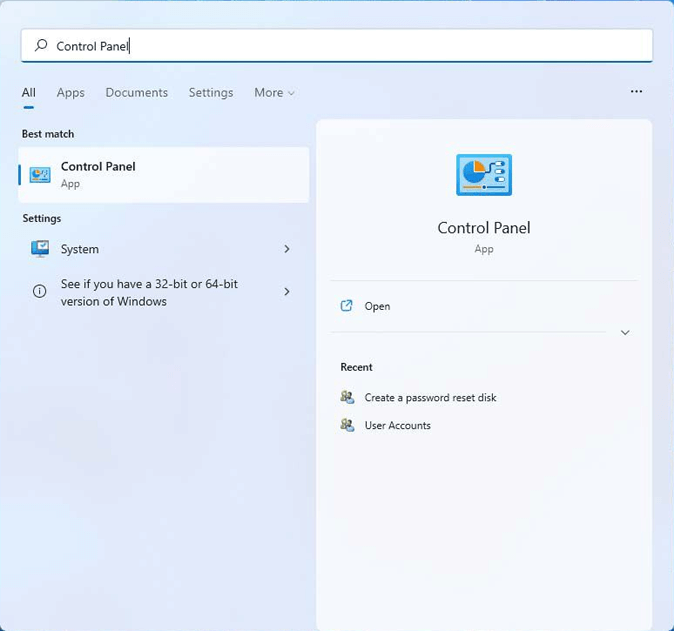
- Choose Microsoft Office >> click Change.
- After this, select the Quick Repair & follow the prompts.

- Restart the Excel and check if the ruler is available.
Frequently Asked Questions:
CTRL + R is the keyboard shortcut to hide or show the ruler.
If you want to enable the ruler feature in MS Excel, then you have to follow the below steps:
You can find the ruler option in Excel sheet by navigating to View >> Ruler to display it.
It might be possible that the ruler option is disabled or that the Excel workbook is corrupted, making the ruler unusable in Excel.
The View tab in Excel contains the ruler command. What Is the Shortcut Key for The Ruler?
How Do I Enable the Ruler Option in Excel?
Where Do You Find the Ruler Option?
Why Is the Ruler Not Available in Excel?
Which Tab Contains the Ruler Command?
Final Verdict
A greyed-out ruler in MS Excel can be frustrating, but it is usually a simple fix. By following the solutions specified in this blog, you can fix the issue and restore the ruler function. If ruler option greyed out in Excel problem persist, contacting to Microsoft Support team may help.
I hope you enjoyed reading this post.
