When you work on an important Excel file, the software generates temporary backups. These files are auto-saved at intervals to avoid severe data loss. If Excel crashes or shuts down suddenly, it might not save your changes in the original file. That’s when the .temp folder comes in handy. In this useful guide, I will discuss step-by-step methods on how to recover Excel file from temp folder in Windows 11/10.
To recover data from corrupt Excel file, we recommend this tool:
This software will prevent Excel workbook data such as BI data, financial reports & other analytical information from corruption and data loss. With this software you can rebuild corrupt Excel files and restore every single visual representation & dataset to its original, intact state in 3 easy steps:
- Try Excel File Repair Tool rated Excellent by Softpedia, Softonic & CNET.
- Select the corrupt Excel file (XLS, XLSX) & click Repair to initiate the repair process.
- Preview the repaired files and click Save File to save the files at desired location.
What Are the Causes Responsible for Excel Content Loss?
Excel files are highly prone to corruption, and as a result, the entire data stored in it becomes inaccessible and lost. However, there are many causes responsible for Excel data loss.
Here, check out some of the common ones.
- Due to Power Failure
- System Crash
- Unexpected closing of the Excel file
- Due to human errors like mistakenly data deletion
- Corruption of Excel file.
Where Are Temporary Excel Files Saved In Windows 10/8/XP?
The AutoRecover feature of MS Office saves the Excel file within the temporary folder after every few minutes of the gap. To take complete benefit of it you need to turn on the AutoRecover feature in your respective Excel app.
Excel application automatically saves the running files after every XX minutes. You have the option to set a time interval for saving the updated Excel temp files. Here is the default Excel temp file location is given for Windows XP/8/10 users. Check the path where this file is available in the Windows operating system:
Windows XP:
C:\Documents and Settings\UserName\Local Settings\Application Data\Microsoft\Office\UnsavedFiles
Windows 8/ 7/Vista:
C:\Users\UserName\AppData\Local\Microsoft\Office\UnsavedFiles
Windows 10:
C:\Users\AppData\Local\Microsoft\Office\UnsavedFiles
Also Read: Recover Excel File Corrupted by Virus With 7 Easy Ways
How To Recover Excel File From Temp Folder?
Here are the methods for how to recover deleted Excel files from temp folder successfully.
Method 1- Restore Excel File Directly from Temp Folder
This method will only work if your Excel application isn’t closed completely. So, to apply this approach and manually recover such files, follow the below steps:
- Navigate to the location of Excel temp files (go through the above content) & open the files.
- In the top right-side corner, you have to click “File” >> “Save As“.
- Now, pick the location where you need to save your Excel workbook.
Method 2- Enable AutoSave Files Option
As I said in the above paragraph, MS Office has provided AutoSave Feature and Auto Recovery option to avoid the risk of data loss. By default, the feature is not enabled in Excel, so you need to turn it on. In order to enable the features, create a copy of the Excel file so that the AutoSave doesn’t overwrite the original.
Enable the AutoSave Feature: Navigate to the “Tools” ”Add-ins” and select “Autosave”
But you must be thinking where are temporary Excel files stored? The answer is simple: it is situated in the default location.
MS Excel automatically saves the temp files in the default location of “C:\ Documents and Settings\<username>\Local Settings\Temp” or “C:\Users\<username>\AppData\Local\Temp” on Windows 7/Vista.
So from this location, you can open temp file in Excel.

Method 3- Recover Unsaved Spreadsheets
If you are using Office 2010 or a higher version, then you must have an additional built-in feature to the product option known as Recover Unsaved Spreadsheets. This is very helpful in restoring Excel content. Follow these ways to utilize it:
1: Click on the File tab present at the upper left corner.
2: Select Recent > in the bottom left corner you will see Recover Unsaved Spreadsheets option

3: Choose your unsaved Excel file and hit on the “Open” tab. After that, from the pop-up Window, choose the option “Save As” for the recovery.
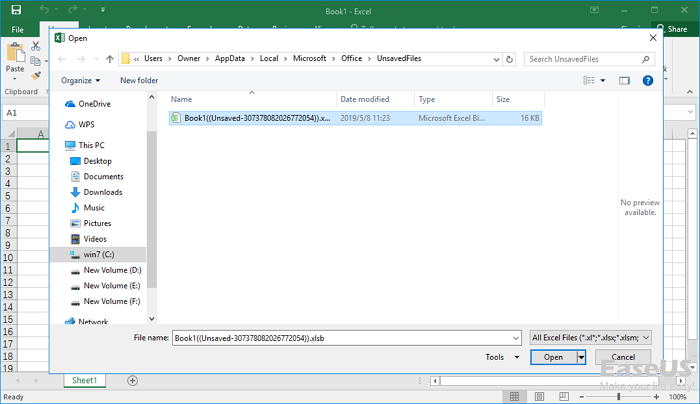
Also Read: Methods to Recover 0 Bytes Excel Files!
Alternate Solution: MS Excel Repair Tool
MS Excel Repair Tool is a special tool that is specifically designed to repair any sort of issues, corruption, or errors in an Excel file. This can also easily restore entire lost Excel data, including cell comments, charts, worksheet properties, and other related data.
This unique tool can repair multiple corrupted Excel files in one repair cycle and restore data to a new blank Excel file or the preferred location. The tool can recover data without modifying the original formatting. It is easy to use.
Steps to Utilize MS Excel Repair Tool:
Frequently Asked Questions:
How Do I Recover a Replaced Excel File from Temporary Files?
You can recover a replaced Excel file from temporary using the previous versions of Excel.
Do Files in Temp Folder Get Deleted?
The temporary files are created by programs & removed automatically when they are no longer needed.
How Do I Find Temporary Files?
To find a temp files, press Win + R keys to open the 'Run' dialog. Then, type %temp% >> press ENTER
Is It OK To Permanently Delete Temp Files?
Most of the temp files should be safe to remove without causing any issues.
How Do I Recover an Unsaved Excel File in Windows 11?
To recover an unsaved Excel file in Windows 11, go to File then Info >> Manage Document option > Recover Unsaved Workbooks in Excel.
Are Temp Files Automatically Deleted?
These temp files are usually deleted automatically when the program is closed.
Bottom Line
Recovering Excel files from the temp folder is easier than you think. Act quickly, follow the steps mentioned above on how to recover Excel file from temp folder, and save your work. With a little luck and the right method, your data can be back in seconds.
That’s it!!!







